Mods can improve the experience of a game, and Ready or Not is no exception. However, mods can also cause issues with the stability of the game, and they also prevent you from playing with friends who don’t have mods. So, here is how you can delete all mods in Ready Or Not.
There are many ways to download mods in Ready Or Not. You might have installed mods manually through the Nexus mod manager or through mod.io. No matter how you installed the mods, you can delete them easily by following these steps.
You have now completely deleted mods from the game. The last thing to do is to verify game files just to make sure there isn’t any bug. Just right-click on Ready Or Not in Steam, then Properties > Installed Files > Verify Integrity of Game Files.
Lastly, if you are not planning to download mods again, it might be a good idea to give your game a fresh reinstall. It’s not necessary but if you can do it.
Related: How To Fix ‘Serialization Error Action Needed’ in Ready or Not
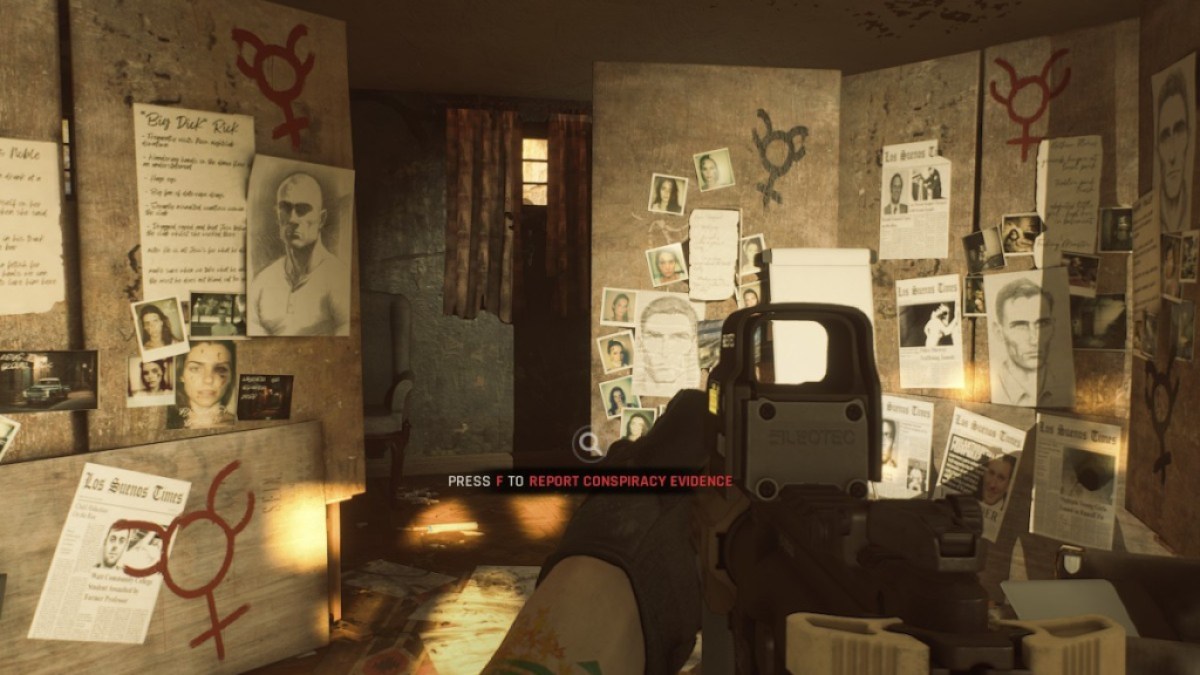
Mods are a great way to add new content and features in Ready Or Not. The game has great mod support, and the developers have made the process of downloading mods simple making mods accessible to everyone.
However, downloading a lot of mods can cause errors, bugs, and glitches. After all, mods are made by the community, and some of them can cause problems. A lot of the time these problems are usually resolved by wiping all mods and downloading them again.
Secondly, if you have mods, you can’t play with other players unless they have the same mods. If you are planning to play with friends who are new to the game, you will have to delete all mods in order to play with them.
Ready or Notis available now for PC.







