Avowed is a graphical masterpiece, offering a rich and immersive world. To fully enjoy its stunning visuals without compromising performance, optimizing your PC settings is essential. Here are the best settings for Avowed on PC to help you find the balance to enjoy the stunning graphics without sacrificing frame rate.
Related: Beginner’s Guide to Avowed
Before diving into specific settings, it’s crucial to know if your PC meets the game’s requirements.
Minimum Specifications:
Recommended Specifications:
Ensuring your system aligns with these specs is the first step toward optimal performance. However, there is some leeway in these specs. Something between minimum and recommended is enough to enjoy the game at decent FPS. Of course, if you are planning to play the game on higher resolutions and high refresh rate screens, you will need a beefy system,
Make sure to let the game generate shaders on your first time running the game without any interruptions for optimal gameplay.
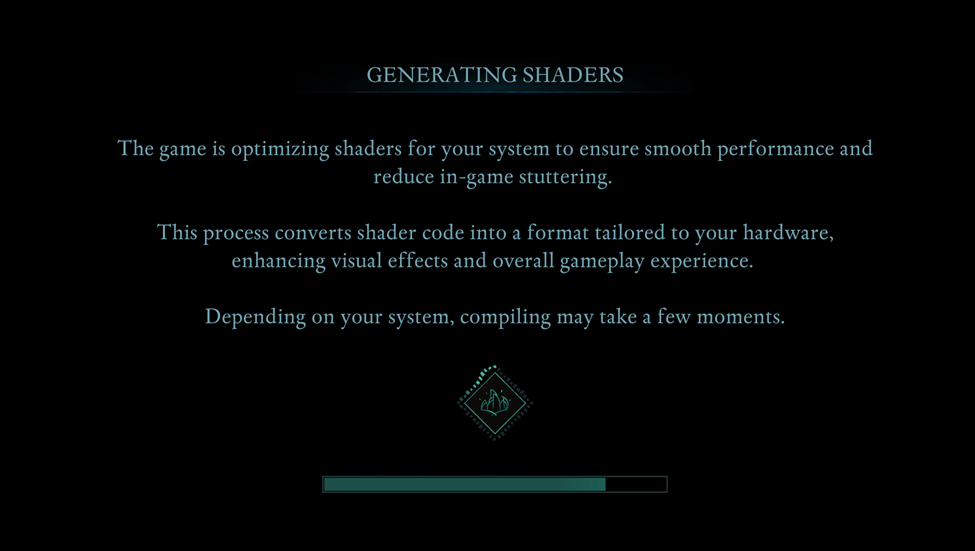
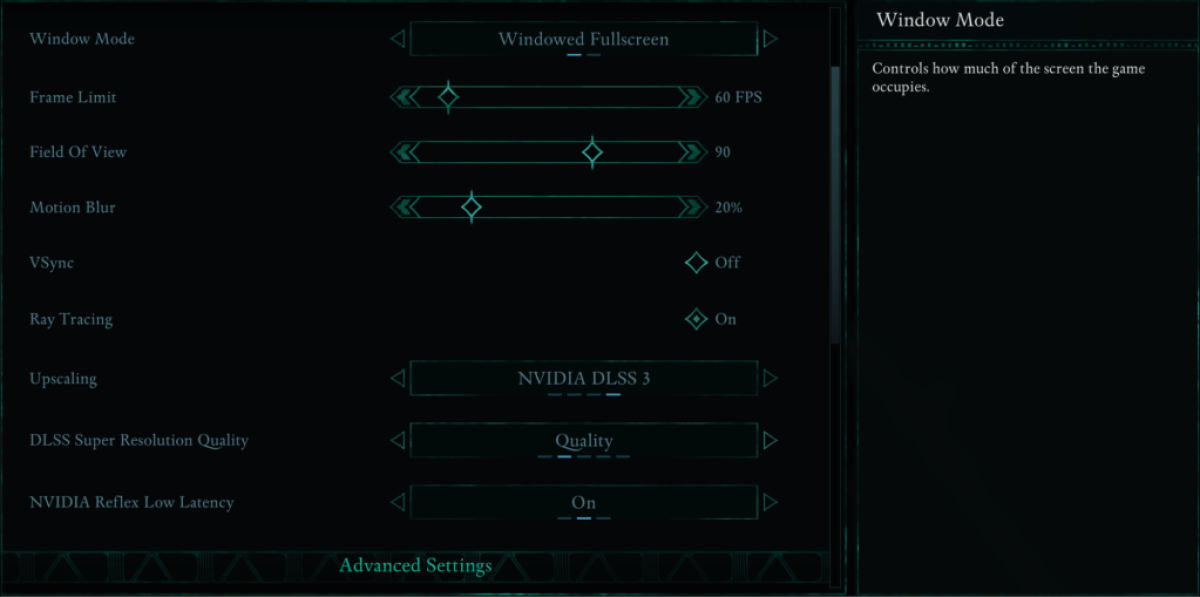
Adjusting the basic graphics settings can significantly impact your gaming experience.
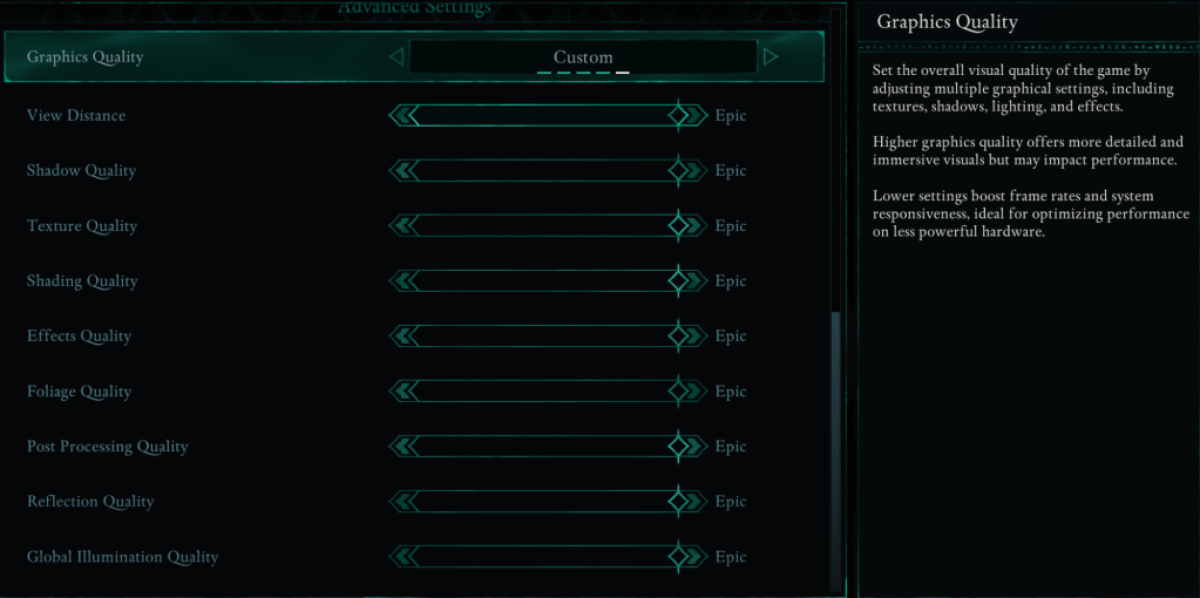
Graphics settings impact how detailed the game world looks and how smooth it runs. Lowering certain settings can drastically improve FPS without making the game look bad.
| View Distance | Controls how far objects render. Higher settings improve distant details but lower FPS. |
| Shadow Quality | A major FPS killer. Lowering this significantly improves performance. |
| Texture Quality | Determines how detailed surfaces appear. Higher settings need more VRAM. |
| Shading Quality | Affects lighting depth. Lowering it reduces realism but boosts performance. |
| Effects Quality | Controls visual effects like fire and magic. Higher settings look better but demand more GPU power. |
| Foliage Quality | Determines how dense grass and trees are. Lowering it improves FPS. |
| Post Processing Quality | Enhances visuals with effects like bloom and blur. Reducing it saves performance. |
| Reflection Quality | Impacts water and surface reflections. A high setting looks great but tanks FPS. |
| Global Illumination Quality | Controls realistic lighting. High settings improve atmosphere but cost performance. |
Now, let’s break down what settings work best for different PC builds.
For those running Avowed on a lower-end PC, settings need to be optimized to hit 60 FPS while keeping the game looking decent.
If your PC meets the minimum requirements (GTX 1070/RX 5700, Ryzen 5 2600/i5-8400, 16GB RAM), here’s what you should tweak:
With these settings Avowed should run at 50-60 FPS on lower-end PCs without too much visual loss.
Related: How to Turn Off Subtitles in Avowed
If your PC meets the recommended requirements (RTX 3080/RX 6800 XT, Ryzen 5 5600X/i7-10700K, 16GB RAM), you can push settings higher for a great mix of performance and visuals.
If you own a high-end PC then it goes without saying; you should be cranking up each setting to “Epic” right away and enjoy Avowed in its full glory with max FPS. If you’re looking to go the extra mile, check out the Best Avowed Mods.
Avowed is out now for PC and Xbox Series X|S.







